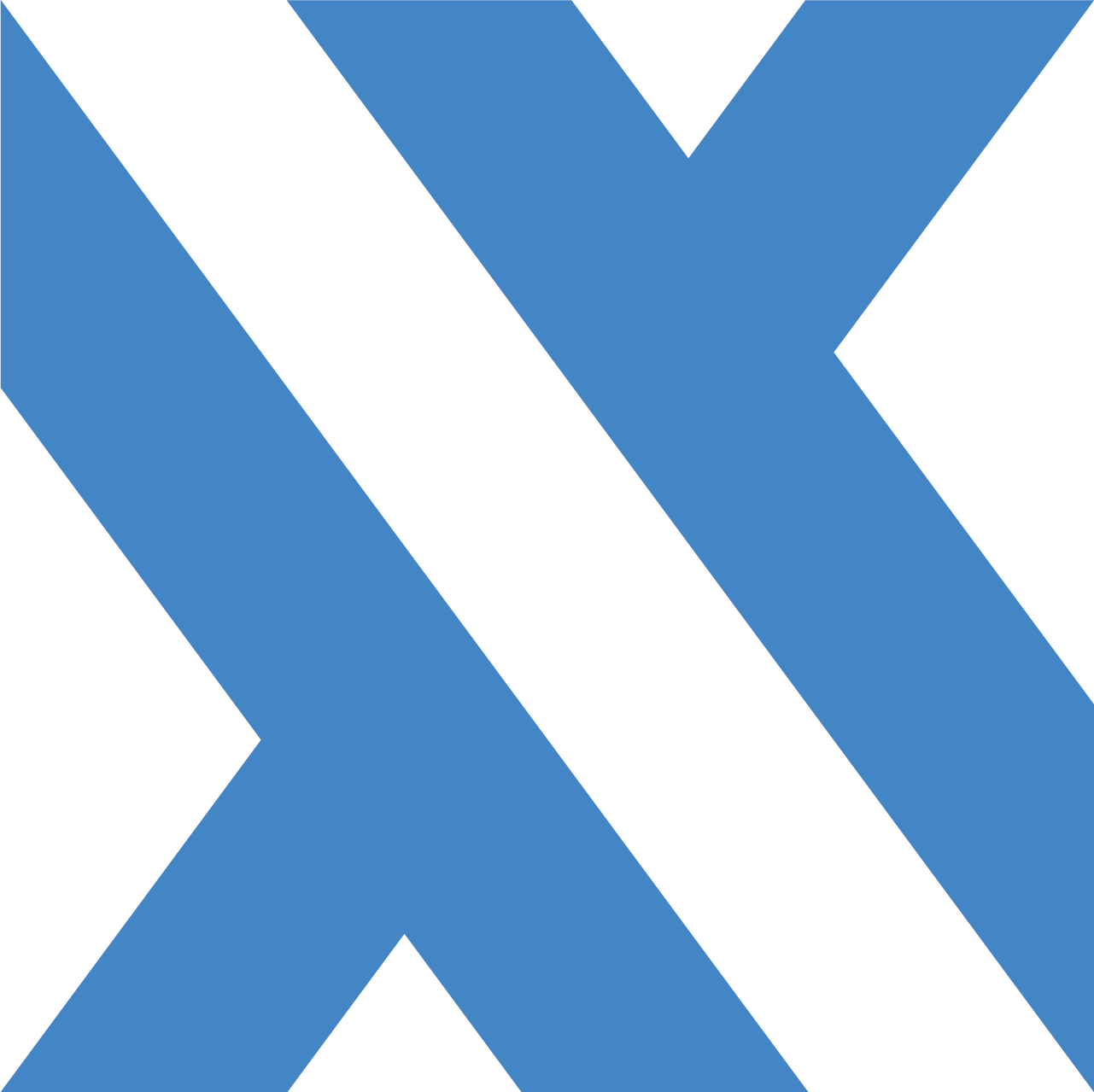Dashboard
TickerQ.Dashboard provides a real-time web UI for monitoring, managing, and triggering jobs. Built with Vue.js and SignalR, it offers live updates and comprehensive job management.
Sections
Installation
Install the TickerQ.Dashboard package and configure dependencies.
Setup
Basic dashboard configuration and integration with your application.
Authentication
Configure authentication and authorization for dashboard access.
Customization
Customize dashboard appearance, themes, and branding.
API Integration
Integrate dashboard with external APIs and custom endpoints.
Integration
Integrate dashboard with frameworks, cloud platforms, and infrastructure.
Quick Start
using TickerQ.DependencyInjection;
using TickerQ.Dashboard.DependencyInjection;
builder.Services.AddTickerQ(options =>
{
options.AddDashboard(dashboardOptions =>
{
// Dashboard will be available at /tickerq/dashboard
});
});
var app = builder.Build();
app.UseTickerQ();
app.Run();Access the dashboard at: http://localhost:5000/tickerq/dashboard
Configuration Options
Base Path
Customize the dashboard URL path:
options.AddDashboard(dashboardOptions =>
{
dashboardOptions.SetBasePath("/admin/jobs");
});Dashboard will be available at: /admin/jobs
Backend Domain
If dashboard is served from a different domain:
dashboardOptions.SetBackendDomain("https://api.example.com");CORS Policy
Configure CORS for cross-origin requests:
dashboardOptions.SetCorsPolicy(corsOptions =>
{
corsOptions.AllowAnyOrigin()
.AllowAnyMethod()
.AllowAnyHeader();
});Authentication
No Authentication (Public Dashboard)
options.AddDashboard(dashboardOptions =>
{
// No authentication - dashboard is public
});Basic Authentication
Simple username/password authentication:
options.AddDashboard(dashboardOptions =>
{
dashboardOptions.WithBasicAuth("admin", "secure-password");
});Bearer Token Authentication
API key-based authentication:
options.AddDashboard(dashboardOptions =>
{
dashboardOptions.WithApiKey("your-secret-api-key-12345");
});The frontend will prompt for the API key.
Host Application Authentication
Use your application's existing authentication:
options.AddDashboard(dashboardOptions =>
{
dashboardOptions.WithHostAuthentication();
});This delegates to your application's authentication middleware (e.g., JWT, Cookies, Identity).
Dashboard Screenshots
Overview
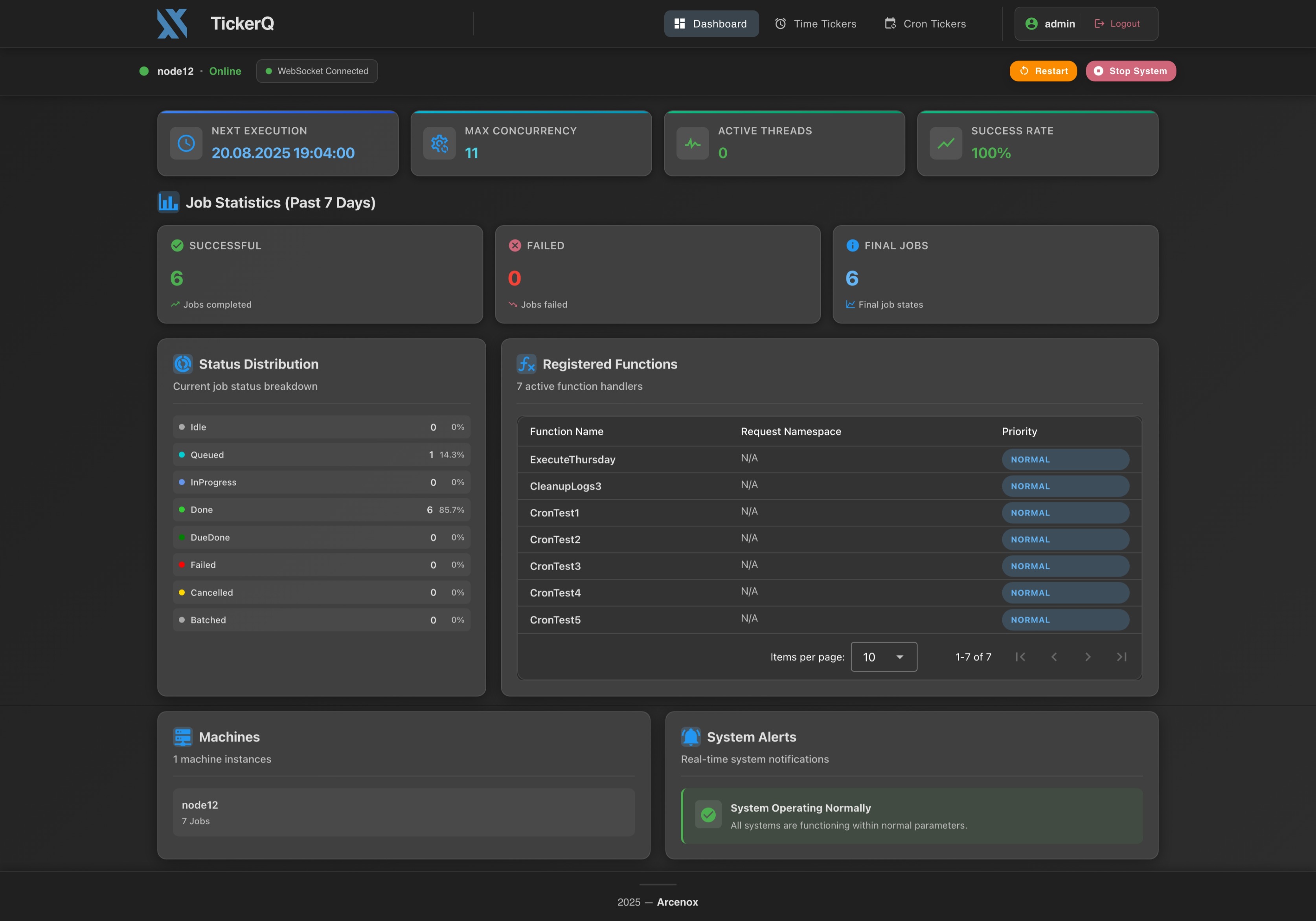
Time Tickers
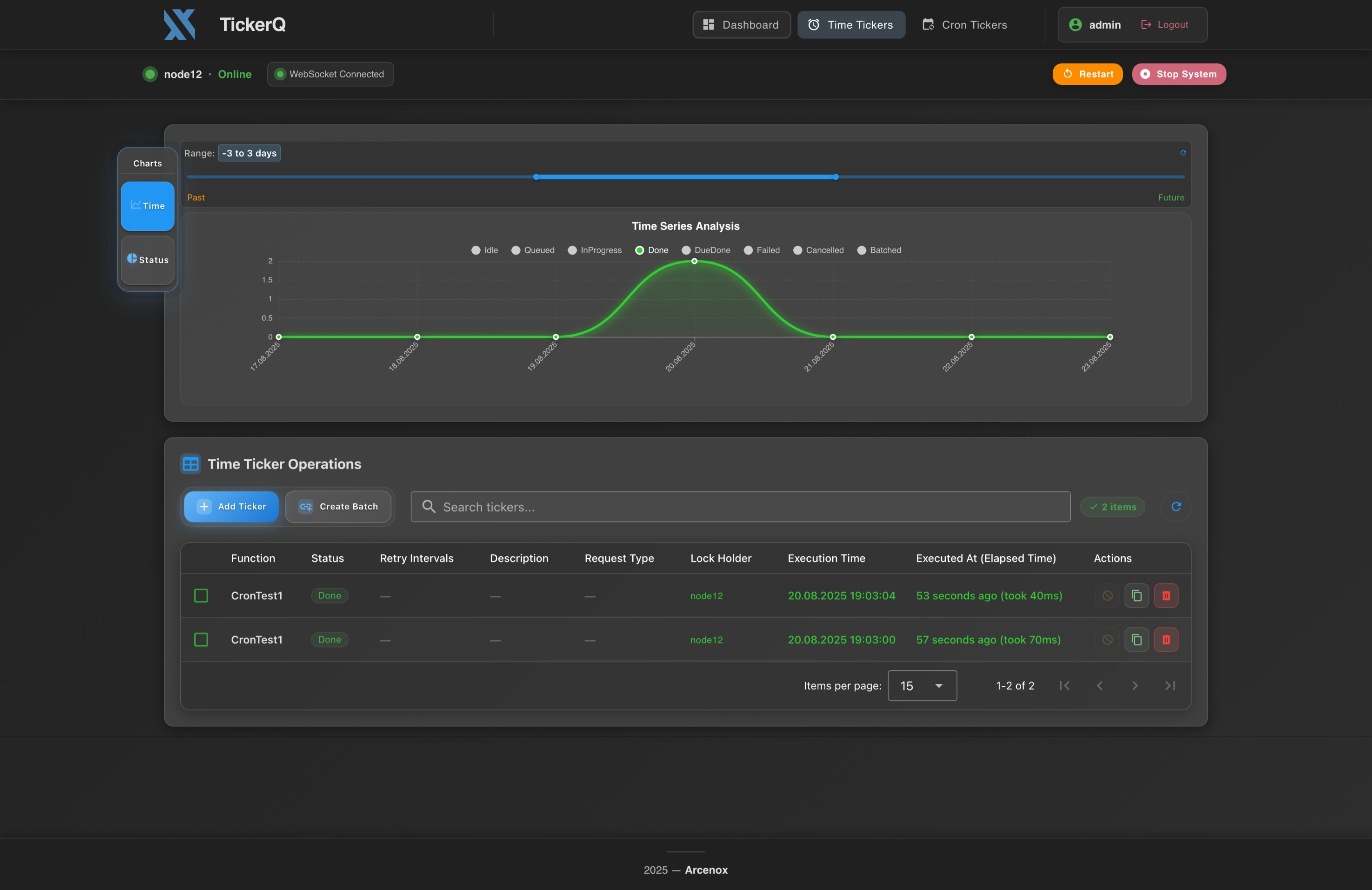
Cron Tickers
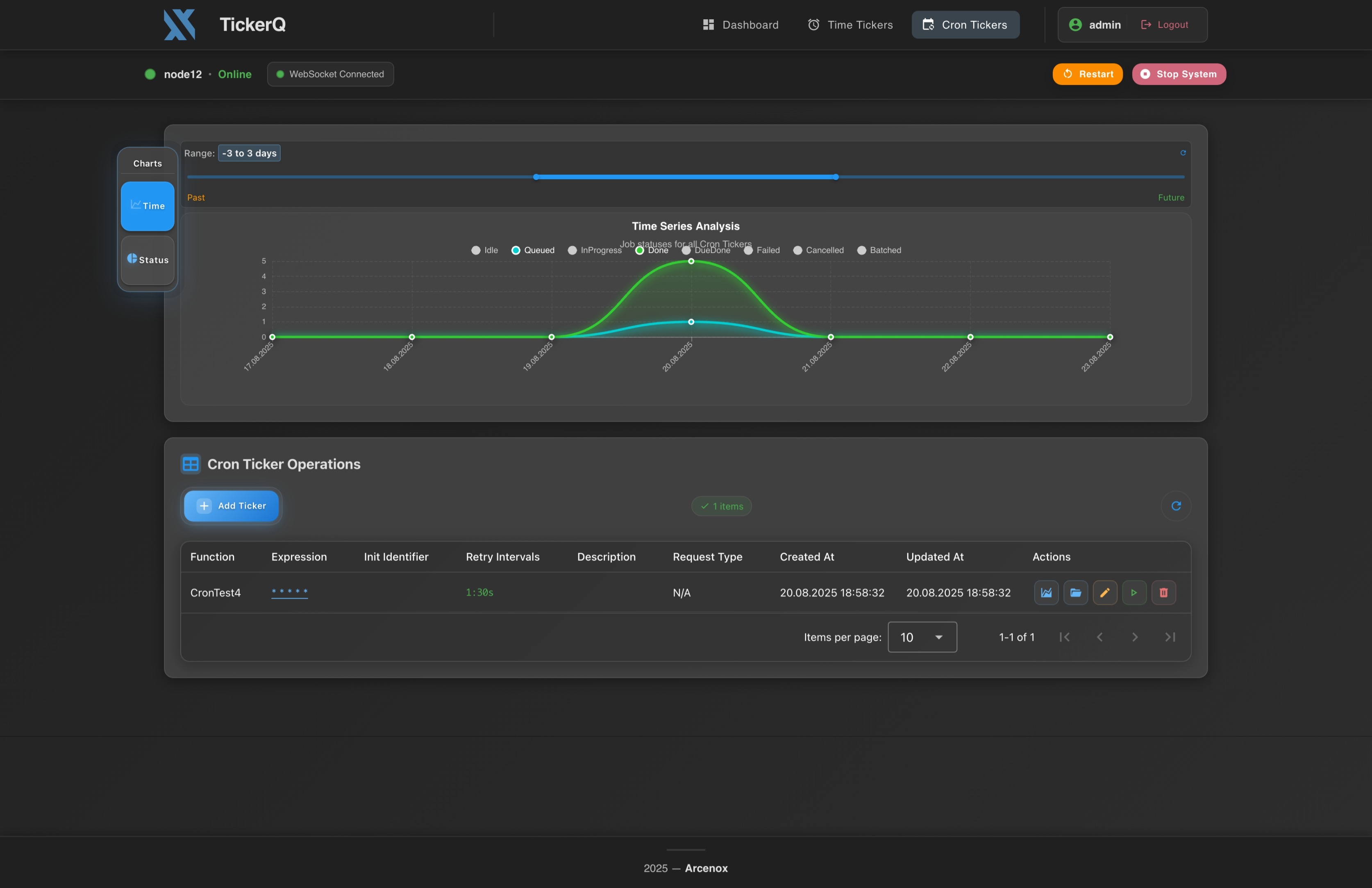
Occurrences
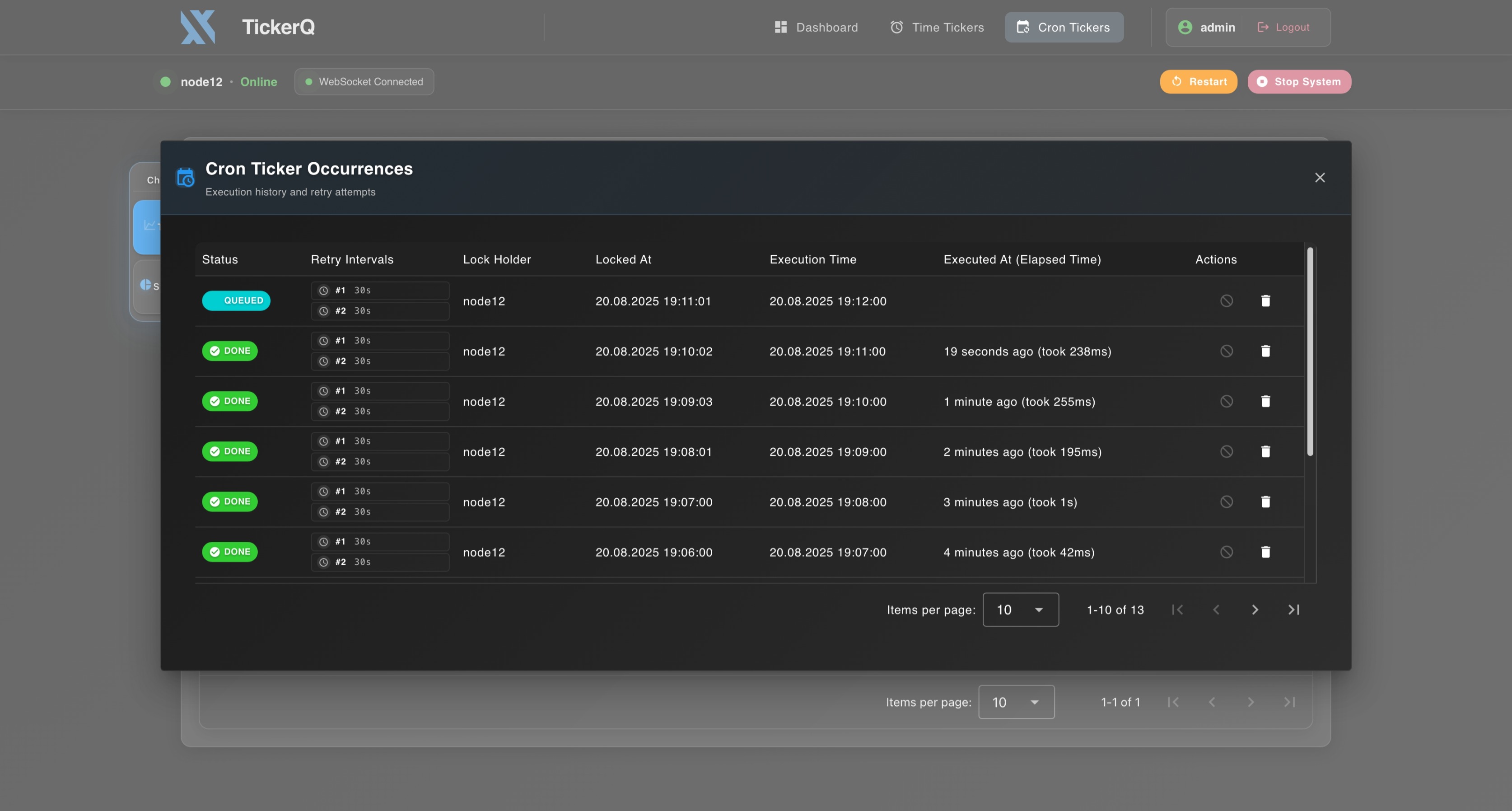
Create / Update
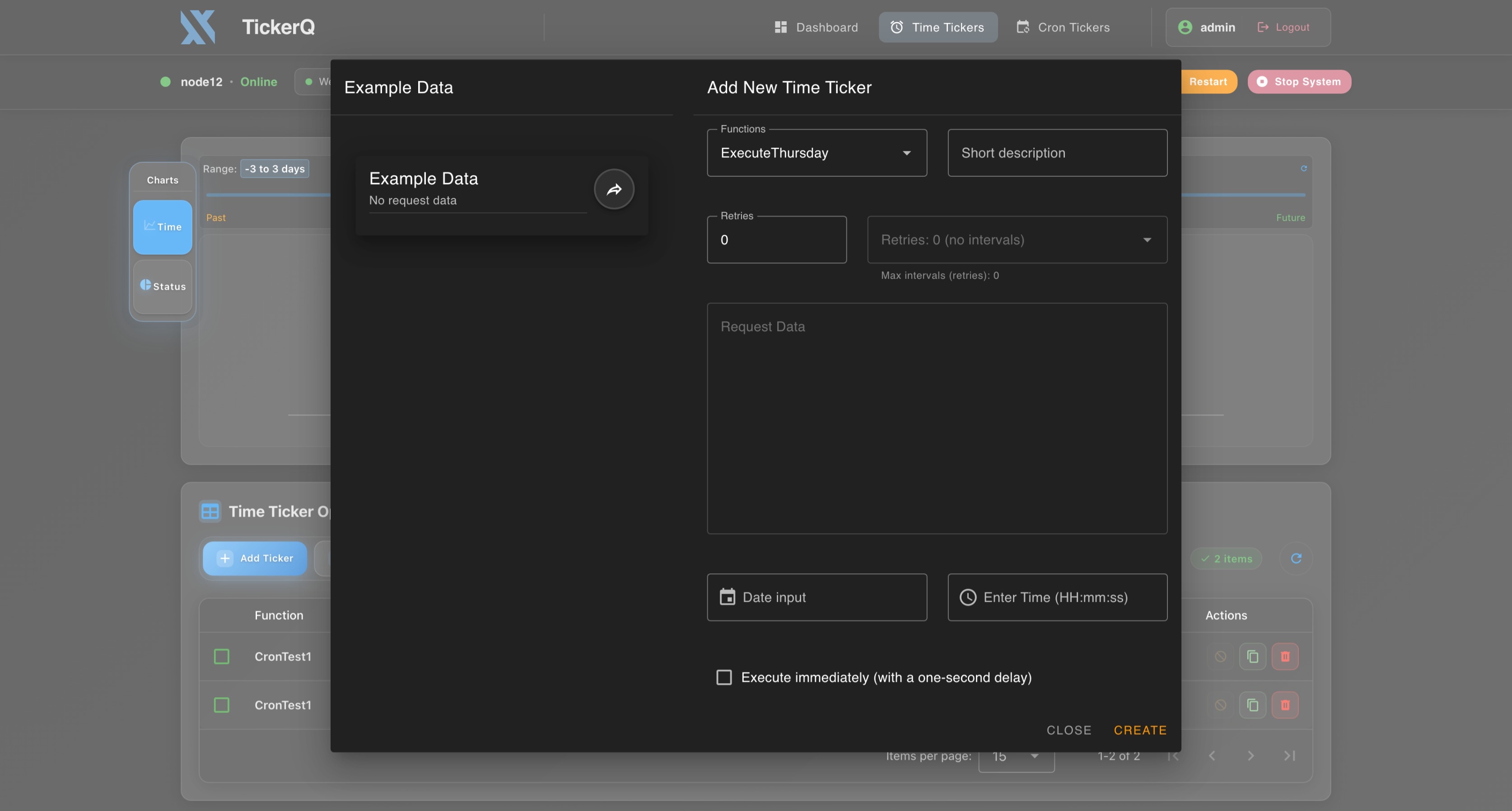
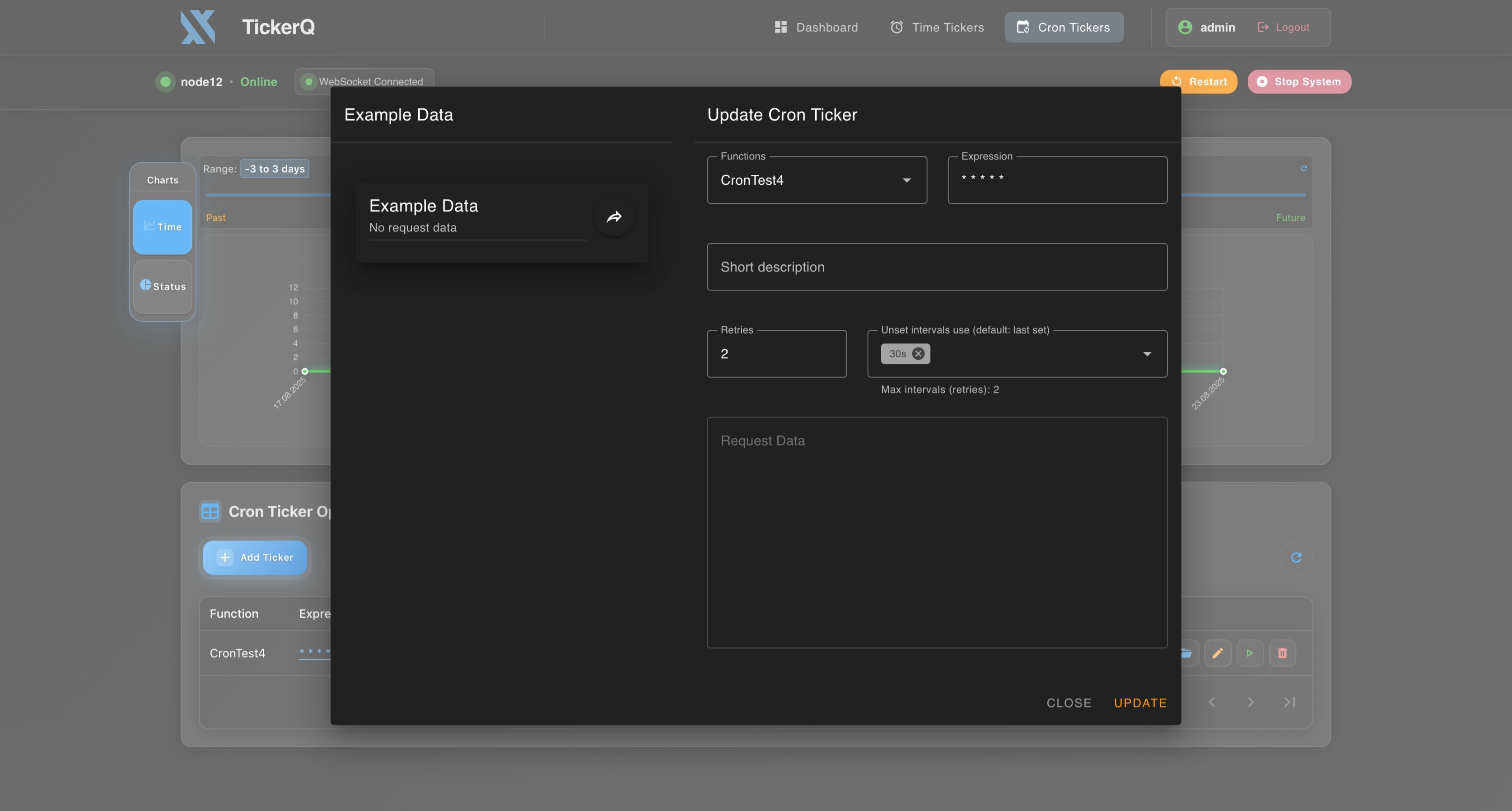
Dashboard Features
Real-Time Updates
The dashboard uses SignalR for live updates:
- Active Thread Count: Real-time worker thread monitoring
- Next Planned Occurrence: Updates when next job is scheduled
- Job Status Changes: Immediate updates when job status changes
- Host Status: Monitor scheduler health
- Exception Notifications: Real-time error alerts
Main Dashboard View
Displays:
- Active Threads: Current number of worker threads
- Next Occurrence: Next scheduled job execution time
- Job Status Overview: Summary of job statuses (Done, Failed, InProgress, etc.)
- Job Status Past Week: Chart showing job status distribution
- Machine Jobs: Jobs locked by each machine/node
- Registered Functions: List of all registered job functions
TimeTicker Management
View and manage time-based jobs:
- List View: All TimeTickers with status, execution time, and metadata
- Details: Full job information including request data, retry count, execution history
- Filter: Filter by status, function name, date range
- Actions: Cancel, delete, or manually trigger jobs
Timezones and Scheduling
- Scheduler Timezone: The logical scheduling timezone is configured on the server via
scheduler.SchedulerTimeZone. All TimeTicker execution times are ultimately stored and evaluated in UTC using this scheduler timezone. - UI Timezone Selector: The dashboard header includes a timezone selector. By default it uses the server scheduler timezone, but you can choose another display timezone (for example, your browser's local timezone).
- Display vs Scheduling:
- All dates and times shown in tables, charts, and details are rendered in the currently selected UI timezone.
- When you create or update a TimeTicker from the dashboard, the time you enter is interpreted in the scheduler timezone, and then converted to UTC on the server. This ensures that
22:00in the scheduler timezone always runs at exactly22:00there, regardless of who is viewing the dashboard or from which timezone.
- Editing Existing TimeTickers: When you open the edit dialog, the stored UTC execution time is converted back to the selected UI timezone for display. After you change the time and save, the server converts the new time from the scheduler timezone to UTC before scheduling it.
CronTicker Management
View and manage cron-based jobs:
- List View: All CronTickers with expressions and metadata
- Occurrences: View all execution occurrences for a CronTicker
- Edit: Update cron expression or request data
- Enable/Disable: Temporarily disable cron tickers
- History: View execution history with status and timing
Job Creation
Create new jobs directly from the dashboard:
- TimeTicker Creation: Schedule one-time jobs
- CronTicker Creation: Create recurring jobs with cron expressions
- Request Data: Provide JSON request data
- Retry Configuration: Set retry counts and intervals
Job Monitoring
Track job execution:
- Status Tracking: Real-time status updates
- Execution History: View past executions
- Retry Information: See retry attempts and intervals
- Error Details: View exception messages and stack traces
- Timing Metrics: Execution time and elapsed time tracking
API Endpoints
The dashboard exposes REST API endpoints under the configured base path.
Assuming dashboardOptions.SetBasePath("/tickerq/dashboard");, the base URL will be:
http://localhost:5000/tickerq/dashboardAll API endpoints are relative to {basePath}/api.
Get Dashboard Options
GET {basePath}/api/optionsGet Host Status and Next Ticker
GET {basePath}/api/ticker-host/status
GET {basePath}/api/ticker-host/next-tickerGet Machine Jobs
GET {basePath}/api/ticker/machine/jobsGet Job Statuses
GET {basePath}/api/ticker/statuses/get
GET {basePath}/api/ticker/statuses/get-last-weekTimeTicker Operations
GET {basePath}/api/time-tickers
GET {basePath}/api/time-tickers/paginated
GET {basePath}/api/time-tickers/graph-data-range
GET {basePath}/api/time-tickers/graph-data
POST {basePath}/api/time-ticker/add
PUT {basePath}/api/time-ticker/update
DELETE {basePath}/api/time-ticker/deleteCronTicker Operations
GET {basePath}/api/cron-tickers
GET {basePath}/api/cron-tickers/paginated
GET {basePath}/api/cron-tickers/graph-data
GET {basePath}/api/cron-tickers/graph-data-range
GET {basePath}/api/cron-ticker-occurrences/{cronTickerId}
GET {basePath}/api/cron-ticker-occurrences/{cronTickerId}/paginated
GET {basePath}/api/cron-ticker-occurrences/{cronTickerId}/graph-data
POST {basePath}/api/cron-ticker/add
PUT {basePath}/api/cron-ticker/update
POST {basePath}/api/cron-ticker/run
DELETE {basePath}/api/cron-ticker/deleteSignalR Hub
The dashboard uses SignalR for real-time communication:
Hub Methods
UpdateActiveThreads(threadCount): Updates active thread countUpdateNextOccurrence(nextOccurrence): Updates next scheduled occurrenceUpdateHostStatus(status): Updates host scheduler statusUpdateHostException(exceptionMessage): Broadcasts host exceptionsReceiveThreadsActive(threadCount): Client receives thread count updatesReceiveNextOccurrence(nextOccurrence): Client receives next occurrence updates
Connection
The SignalR hub is automatically configured at:
{basePath}/ticker-notification-hubCustomization
Styling
The dashboard uses Tailwind CSS. You can customize styles by overriding CSS classes, though this requires rebuilding the frontend assets.
Extending Endpoints
Extend dashboard endpoints by adding custom API controllers:
[ApiController]
[Route("api/tickerq/custom")]
public class CustomDashboardController : ControllerBase
{
// Your custom endpoints
}Troubleshooting
403 Forbidden Errors
If you get random 403 responses, ensure no filters or middleware are blocking TickerQ endpoints. Check:
- Authentication middleware ordering
- CORS configuration
- Authorization policies
- Route constraints
SignalR Connection Issues
If real-time updates don't work:
- Verify SignalR is properly configured
- Check authentication for SignalR connections
- Ensure WebSocket support is enabled
- Check firewall/proxy settings
Dashboard Not Loading
- Verify
UseTickerQ()is called - Check base path configuration
- Verify static files middleware is configured
- Check browser console for errors
Best Practices
1. Secure the Dashboard
Always use authentication in production:
dashboardOptions.WithHostAuthentication();2. Use Appropriate Base Path
Avoid conflicts with your application routes:
dashboardOptions.SetBasePath("/admin/tickerq");3. Monitor Performance
The dashboard makes frequent API calls. Monitor:
- Database query performance
- API response times
- SignalR connection count
4. Limit Access
Restrict dashboard access to authorized personnel only using role-based or policy-based authentication.