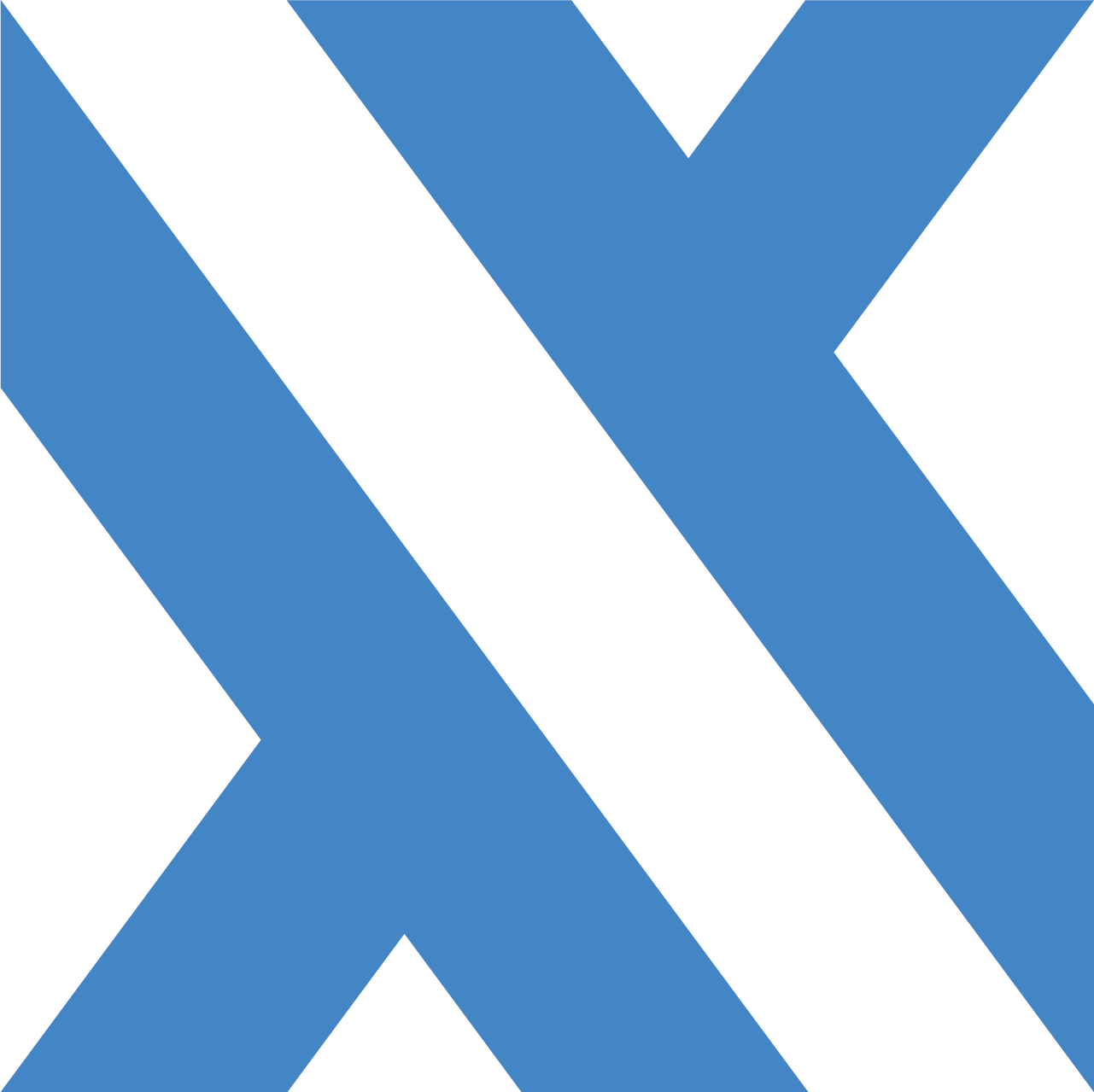Dashboard Authentication
Configure authentication methods for securing the TickerQ Dashboard.
Authentication Methods
TickerQ Dashboard supports multiple authentication methods:
WithNoAuth
Public dashboard with no authentication.
WithBasicAuth
Simple username/password authentication.
WithApiKey
API key authentication (sent as Bearer token).
WithHostAuthentication
Use your application's existing authentication system.
WithCustomAuth
Custom validation function.
WithSessionTimeout
Configure session timeout.
WithNoAuth
Configure a public dashboard with no authentication.
Method:
DashboardOptionsBuilder WithNoAuth();Example:
dashboardOptions.WithNoAuth();Security Warning: Only use this in development or internal networks. Never expose an unauthenticated dashboard to the internet.
When to Use:
- Development environments
- Internal networks with other security measures
- Testing and debugging
WithBasicAuth
Enable username/password authentication.
Method:
DashboardOptionsBuilder WithBasicAuth(string username, string password);Example:
dashboardOptions.WithBasicAuth("admin", "secure-password");How It Works:
- Users are prompted for username and password
- Credentials are encoded and sent with each request
- Simple HTTP Basic Authentication
Best Practices:
- Use strong passwords
- Store credentials in configuration (not hardcoded)
- Consider changing passwords regularly
- Use HTTPS in production
Example from Configuration:
dashboardOptions.WithBasicAuth(
builder.Configuration["TickerQ:Dashboard:Username"] ?? "admin",
builder.Configuration["TickerQ:Dashboard:Password"] ?? throw new Exception("Password required")
);WithApiKey
Enable API key authentication (sent as Bearer token).
Method:
DashboardOptionsBuilder WithApiKey(string apiKey);Example:
dashboardOptions.WithApiKey("your-secret-api-key-12345");How It Works:
- Users enter an API key in the dashboard login
- API key is sent as a Bearer token in the Authorization header
- Frontend stores and sends the key with each request
Best Practices:
- Use long, random API keys
- Store keys securely in configuration
- Rotate keys periodically
- Consider key management services
Example from Configuration:
var apiKey = builder.Configuration["TickerQ:Dashboard:ApiKey"]
?? throw new Exception("Dashboard API key required");
dashboardOptions.WithApiKey(apiKey);WithHostAuthentication
Use your application's existing authentication system.
Method:
DashboardOptionsBuilder WithHostAuthentication();Example:
dashboardOptions.WithHostAuthentication();How It Works:
- Delegates authentication to your application's middleware
- Works with ASP.NET Core Identity, JWT, Cookies, etc.
- Uses the same authentication context as your app
Requirements:
- Authentication middleware must be configured in your application
- User must be authenticated to access dashboard
Example Setup:
// Configure your app's authentication
builder.Services.AddAuthentication(JwtBearerDefaults.AuthenticationScheme)
.AddJwtBearer(options => { /* ... */ });
// Configure TickerQ Dashboard
options.AddDashboard(dashboardOptions =>
{
dashboardOptions.SetBasePath("/admin/tickerq");
dashboardOptions.WithHostAuthentication(); // Uses app's JWT auth
});With Role/Policy Requirements: While WithHostAuthentication() doesn't accept parameters, you can enforce authorization in your application's authorization policies.
WithCustomAuth
Configure custom authentication with a validation function.
Method:
DashboardOptionsBuilder WithCustomAuth(Func<string, bool> validator);Example:
dashboardOptions.WithCustomAuth(token =>
{
// Your custom validation logic
return ValidateToken(token);
});Custom Validation Example:
dashboardOptions.WithCustomAuth(token =>
{
// Validate against external service
var isValid = _tokenService.ValidateAsync(token).Result;
// Check token expiration
var tokenData = ParseToken(token);
if (tokenData.ExpiresAt < DateTime.UtcNow)
return false;
// Check permissions
return tokenData.HasPermission("TickerQ:Access");
});Use Cases:
- Integration with external authentication services
- Custom token validation logic
- Complex permission checks
- Legacy authentication systems
WithSessionTimeout
Set session timeout in minutes.
Method:
DashboardOptionsBuilder WithSessionTimeout(int minutes);Example:
dashboardOptions.WithSessionTimeout(minutes: 60);Default: Depends on authentication method
Example:
dashboardOptions.WithBasicAuth("admin", "password");
dashboardOptions.WithSessionTimeout(120); // 2 hoursComplete Authentication Examples
Basic Auth in Production
options.AddDashboard(dashboardOptions =>
{
dashboardOptions.SetBasePath("/admin/tickerq");
dashboardOptions.WithBasicAuth(
builder.Configuration["Dashboard:Username"] ?? "admin",
builder.Configuration["Dashboard:Password"] ?? throw new Exception("Password required")
);
dashboardOptions.WithSessionTimeout(60);
});API Key Authentication
options.AddDashboard(dashboardOptions =>
{
dashboardOptions.SetBasePath("/tickerq");
dashboardOptions.WithApiKey(builder.Configuration["Dashboard:ApiKey"]);
dashboardOptions.WithSessionTimeout(120);
});Host Authentication
// In Program.cs
builder.Services.AddAuthentication(CookieAuthenticationDefaults.AuthenticationScheme)
.AddCookie(options => { /* ... */ });
// TickerQ configuration
options.AddDashboard(dashboardOptions =>
{
dashboardOptions.SetBasePath("/admin/tickerq");
dashboardOptions.WithHostAuthentication(); // Uses cookie auth
});Security Best Practices
- Always use authentication in production
- Use HTTPS - Never send credentials over HTTP
- Store credentials securely - Use configuration/secrets, not code
- Use strong passwords/keys - Long, random values
- Set appropriate timeouts - Balance security and usability
- Rotate credentials - Change passwords/keys periodically
- Monitor access - Log authentication attempts
Switching Authentication Methods
You can only use one authentication method at a time. The last method configured wins:
dashboardOptions.WithBasicAuth("admin", "password");
dashboardOptions.WithApiKey("key"); // This replaces BasicAuth
// Result: Only API key authentication is activeSee Also
- Basic Setup - Path and CORS configuration
- Dashboard Guide - Complete dashboard setup
- Configuration Overview - All configuration sections